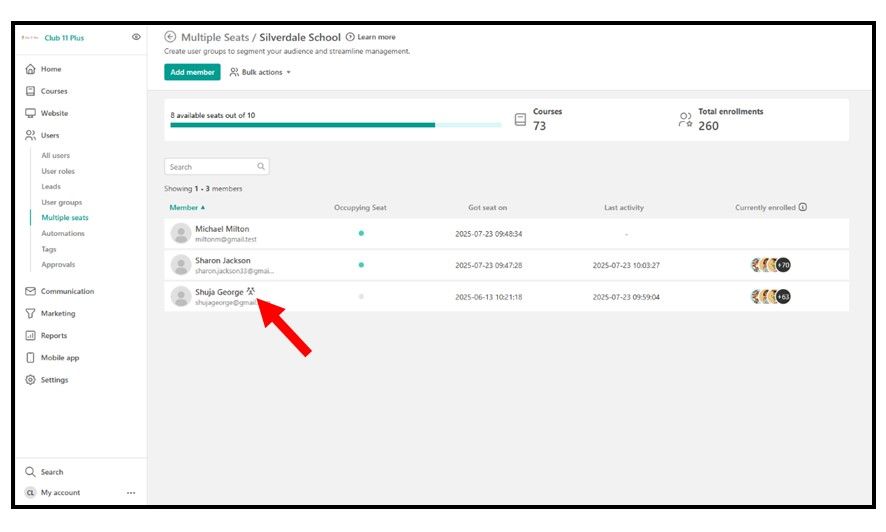Managing Seats
Your school has been assigned a certain number of seats. The number of seats you have been allocated is the maximum number of students you can have in your school that have access to your school's 11 Plus learning materials at any time. If a student has been allocated to a seat, they can access all the learning materials in your school's 11 Plus Hub.
To view the number of seats currently allocated to your school, and the number of seats still available to be allocated, from your School Overview page, select Manage Seats.
To view the number of seats currently allocated to your school, and the number of seats still available to be allocated, from your School Overview page, select Manage Seats.
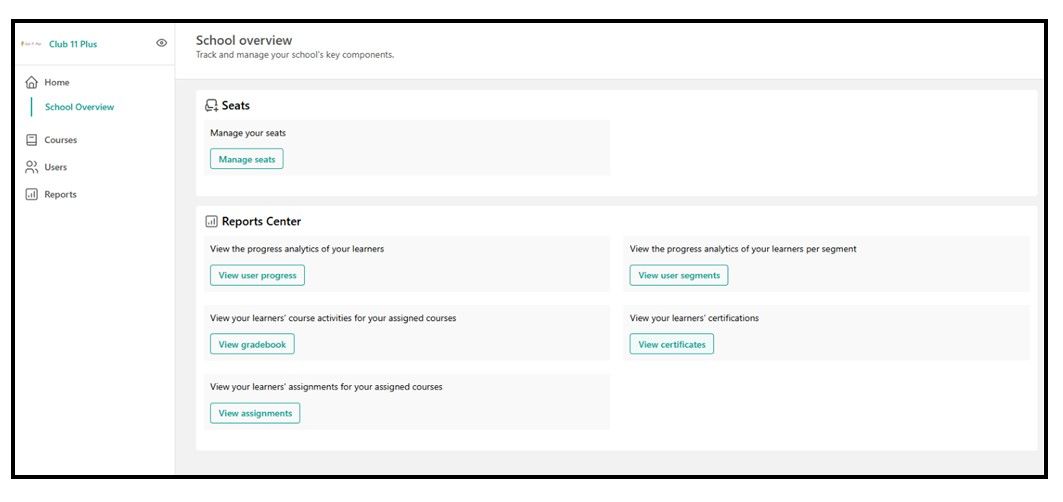
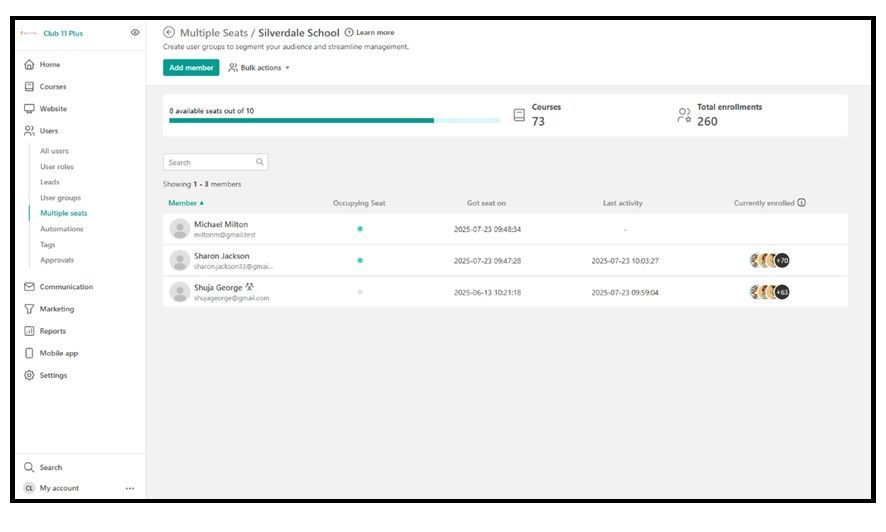
On your Multiple Seats page, you will see a list of all the students registered to your school. Those students that are currently assigned to a seat have a green dot in the Occupying Seat column. Those students registered, but not currently allocated to a seat, have a a grey dot in the Occupying Seat column.
If you would like to increase or decrease the number of seats allocated to your school, please contact the admin team at Club 11 Plus.
If you would like to increase or decrease the number of seats allocated to your school, please contact the admin team at Club 11 Plus.
Reassigning Seats
You can reassign seats from one student to another at any time.
To assign a student to a seat, hover over that student's name, click on the 3 dots to the left of their name, and select Add to Seat.
To remove a student from a seat, hover over that student's name, click on the 3 dots to the left of their name, and select Remove from Seat.
Hub Managers
Hub Managers automatically have access to all the learning materials in the 11 Plus Hub without having to occupy a seat.
Hub Manager(s) can be identified on the student list by the icon of a group of people next to their name, as indicated by the arrow below.