Managing Student Passwords
When you add a student to your school, an email is automatically sent to that student's parent, telling them how to sign in and set their own password.
However, in addition to this, as Hub Manager, you have the option to either update or reset a student's password.
Updating a Student's Password
When you update a student's password, you choose a new password for that user.
To update a student's password, from your School Overview page, Select Manage Seats.
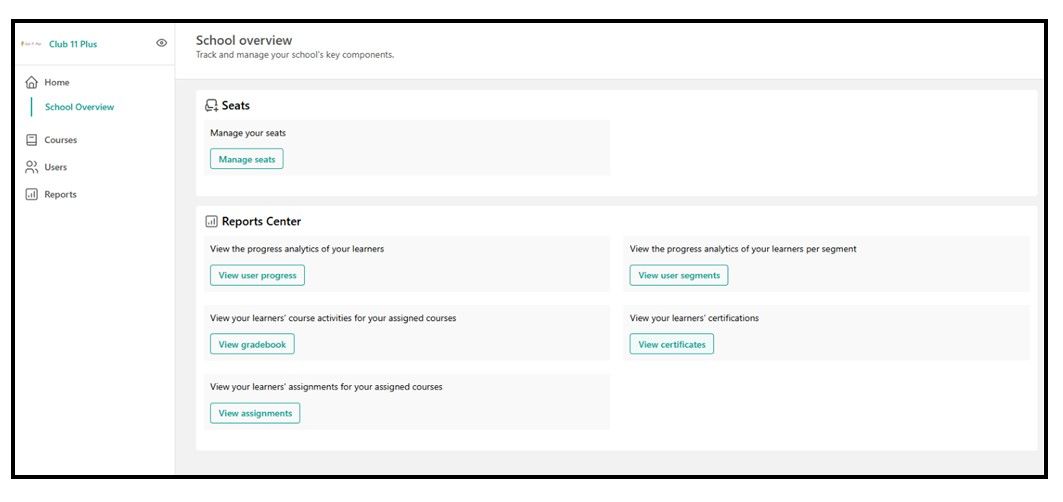
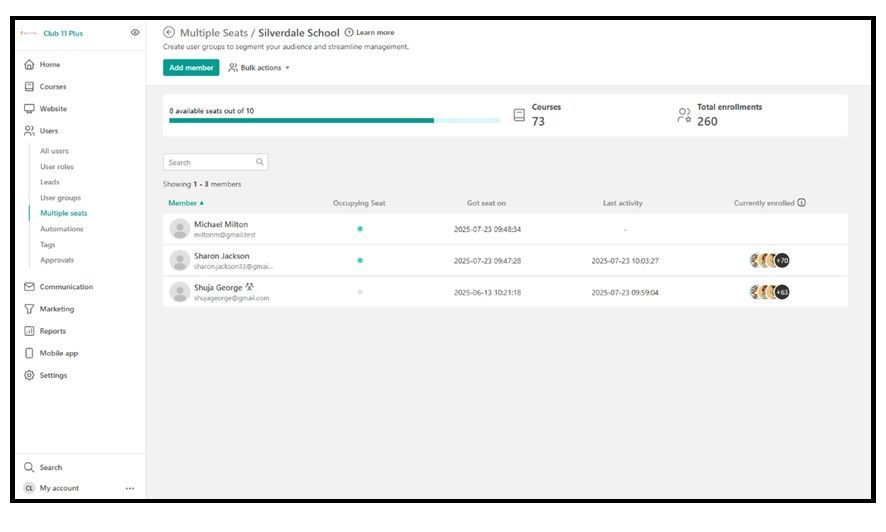
Hover over the student’s name, click the 3 dots to the left of their name, and select Update Password.
You can now change that student's password to one of your choice. The student will not automatically be informed of this password change.
Resetting a Student's Password
Resetting a student's password allows that student's parent to choose a new password.
To reset a student's password, from your School Overview page, Select Manage Seats.
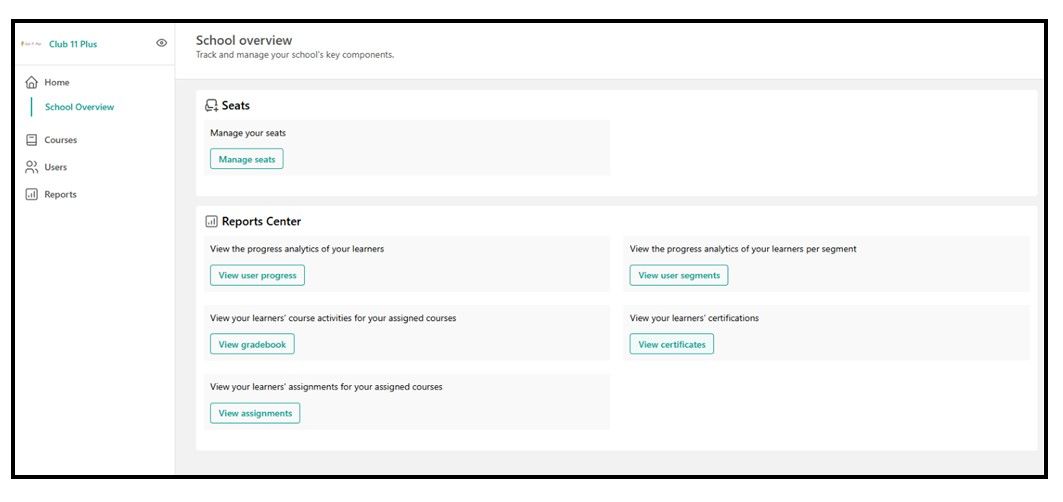
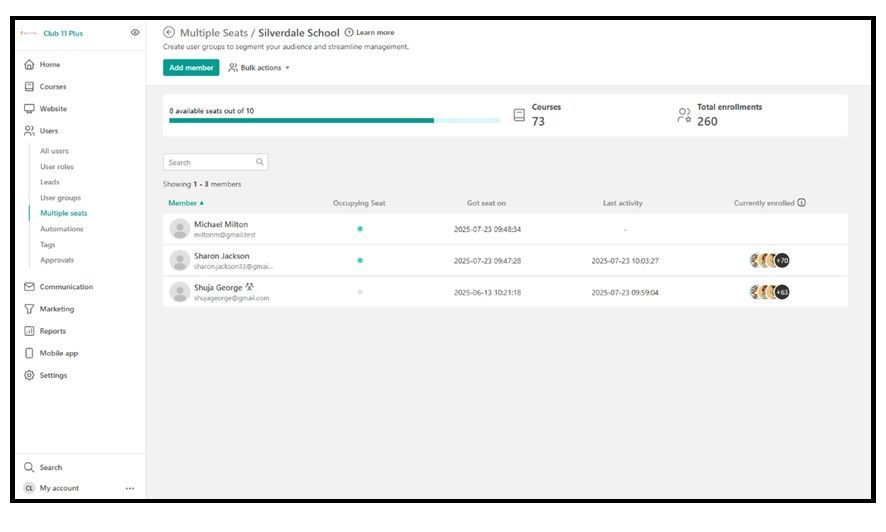
Hover over the student’s name, click the 3 dots to the left of their name, and select Reset Password.
If you now click on the Reset button, an email will be sent to the student's parent, requesting that they change their password.

